Workflow Efficiency – 5 Tips to Help You Reduce the Time You Spend Behind Your Computer
Hey guys, it’s Mark here from Shotkit. I want to express my gratitude to Mitch and the guys at JPEGmini for allowing me to guest post on their awesome blog.
When I’m not publishing content on Shotkit about the world’s best photographers and their camera gear, I’m either spending time with my family, out shooting weddings, or editing them in front of my computer.
Just like most other photographers out there, it’s a sad truth that I often spend much more time behind my desk than behind my camera 🙁
Workflow efficiency is a topic which I’m passionate about, and here are my top 5 tips to help speed up your workflow.
5 Tips to Speed up your Workflow
Tip #1 – Cull Positively
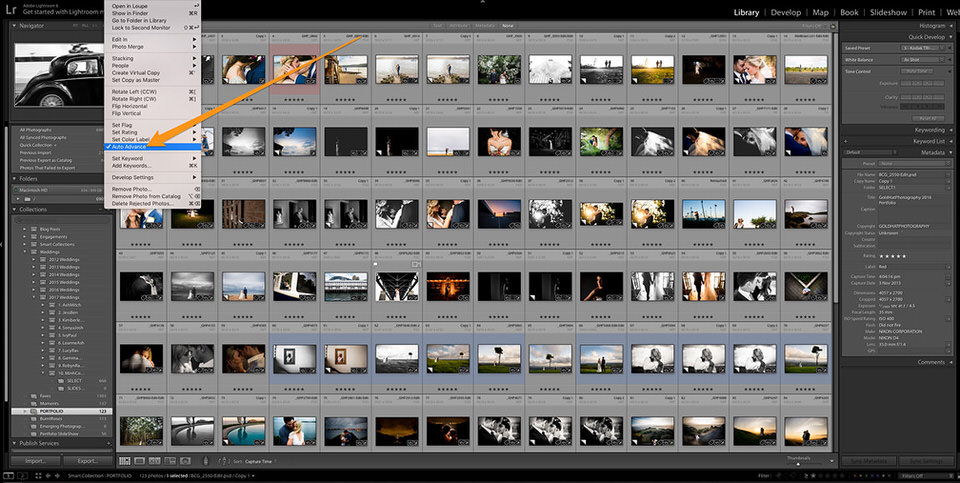 When culling your photos in Lightroom, do you cull negatively or positively? Culling positively refers to choosing only the photos you wish to keep, as opposed to marking the ones you don’t wish to use.
When culling your photos in Lightroom, do you cull negatively or positively? Culling positively refers to choosing only the photos you wish to keep, as opposed to marking the ones you don’t wish to use.
I used to cull negatively, in that I’d press the ‘x’ key to mark photos I wanted to reject, and additionally mark the photos I wanted to keep with a certain star rating.
Culling positively is not only faster, but it’s a Lightroom Tip that will also affect your mood, especially when culling thousands of photos. Each time you press your designated selection key (I use the number ‘1’ to give the photo a star), you’re effectively saying “I like this photo!”
Compare that to saying “this photo sucks” thousands of time when you press your ‘reject’ key, and you’ll quickly understand where I’m coming from 😉
Be sure you set Lightroom up to ‘auto-advance’ (Photo –> Auto Advance), meaning that when you press your selection key, the next photo will appear. If you don’t like the next photo, just hit the right arrow key to advance to the next one, and so on.
When you reach the end of your images, filter by 1 star (or whatever selection method you used), and start your editing.
Tip #2 – Reduce the size of your JPEGs

No prizes for guessing where I’m going with this one! I use JPEGmini multiple times a day with both my wedding photography work and on Shotkit.
Being able to apply JPEGmini’s image size reduction functionality when exporting my clients’ images from Lightroom (via the JPEGmini Pro Lr plugin) not only saves me hard drive space, but also saves me hours of time.
Whether emailing images to clients, posting them to my blog or uploading them to an online gallery, having smaller images sizes to deal with really speeds up the process.
Here in Australia upload speeds SUCK, so using something like JPEG Mini to reduce the size of my images with no visible loss in quality really is a gamechanger. Check out my full review of JPEGmini on Shotkit for more details.
Try JPEGmini Pro For Free Now!
Tip #3 – Use a text expander
Another sad truth about being a professional photographer is that you’ll likely be spending hours a day typing. Whether it’s client emails, social media updates or blog posts, it’s a necessary evil for anyone who has an online presence.
A text expander at its most basic is an app which allows you to paste commonly use words or phrases via a short cut key combination.
I have over 30 keyboard shortcuts saved in an app called Keyboard Maestro which I use regularly every day. Typing a couple of letters to expand entire sentences or emails literally saves me hours of time.
There are several free text expanders available for PC and Mac if you do some googling, so see which one suits your needs the best and start shaving hours off your day too.
Tip #4 – Use software shortcuts

Still on the topic of using keyboard shortcuts, are you using them when editing your photos? Us photographers use Adobe Lightroom and Photoshop every day, often for hours at a time, so it makes sense that we should be using every shortcut to the tools available to us.
Virtually every tool you can use and action you can perform in Lightroom and Photoshop can be accessed via a keyboard shortcut. There are literally hundreds of them, which is great, but it does pose a problem – how to remember them all?!
Recently on Shotkit, I launched a free tool that will help you research all the available Lightroom and Photoshop shortcuts. It’s a virtual keyboard that displays information on the various shortcuts depending on key combinations you press on your actual keyboard.
If you add one or two new shortcuts to your editing arsenal every time you use one of the Adobe Photography Suite’s products, you’ll soon be shaving hours off your post production.
Tip #5 – One job at a time
This is something I’m guilty for, so my hope that in writing it here, I’ll be more conscious of it too!
We all may like to think we’re good at ‘multi-tasking’, but in reality, most of our brains don’t work like that. Instead of doing several tasks well, multi-tasking actually spreads our efficiency in multiple directions, often meaning we’re not doing any of the tasks to our full capabilities.
Whether editing photos, blogging, emailing or researching, it’s often far more productive and efficient to stick to one single task until it’s done.
It also helps to ‘batch’ similar tasks, working on them all together rather than interjecting them with other random jobs on your to-do list.
As an example, try blocking off a couple of hours to just work on your marketing for your photography business. Close all other distracting apps on your desktop, and stick at that one task until it’s completely done. Then and only then, move onto the next.
It sounds so simple, but it’s actually quite hard to achieve! In our daily lives, we’re constantly bombarded with media from all angles, making it harder and harder to focus on the one task at hand.
See if you can focus on one type of task at a time the next time you’re at your desk, and let me know how it affects your productivity.
Final Words
I want to round this guest post off by thanking Mitch and the guys behind JPEGmini for having me here on their blog today.
If you’re interested in learning more about productivity, workflow efficiency, camera gear, and photography, sign up to the free Shotkit newsletter. I look forward to seeing you a part of the community 😉
Try JPEGmini Pro For Free Now!
———————————————
Guest post by Mark Condon, a British wedding photographer based in Sydney. Mark is the founder of Shotkit and author of the Shotkit Books, Lightroom Power User, More Brides and LIT.




1 Comment
Would be cool, if JPEGmini and Lightroom would collaborate to reduce filesize of the preview JPEGs…